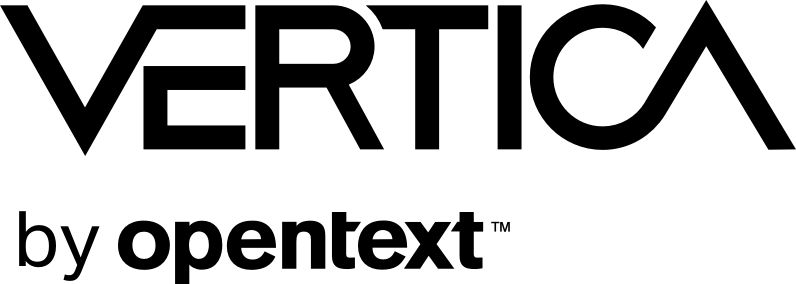Vertica Integration with Zoomdata: Connection Guide
About Vertica Connection Guides
Vertica connection guides provide basic information about setting up connections to Vertica from software that our technology partners create. These documents provide guidance using one specific version of Vertica and one specific version of the third party vendor’s software. Other versions of the third-party product may work with Vertica. However, these other versions may not have been tested.
About this Document
This document explains how to connect Zoomdata, a powerful Business Intelligence tool, with Vertica.
Zoomdata Overview
Zoomdata enables fast, dynamic visualizations of Big Data. With Zoomdata, you can blend data from disparate sources, including legacy systems and the cloud. Thus, you can combine historical data with live, trending data in real time. Zoomdata makes it easy to embed your visual analytics into any data-driven application, whether on-premises, in the cloud, in a web browser, or on a touch-oriented mobile device.
To learn about Zoomdata, visit the Zoomdata website. There you will find resources such as the following:
For free trials of Zoomdata, see Try Zoomdata in the Cloud or On-Premises.
Vertica and Zoomdata Product Versions
The information in this document is based on the testing we have done with the following software versions:
| Software | Version |
|---|---|
| Zoomdata (cloud hosted) | 2.4.3 |
| Desktop platform | Windows Server 2012 R2 Standard |
| Vertica client |
Vertica JDBC client driver pre-configured by Zoomdata IT |
| Vertica Server | Vertica Analytic Database 8.0.x |
Connect Vertica to Zoomdata
Take these steps:
-
Log in to Zoomdata.
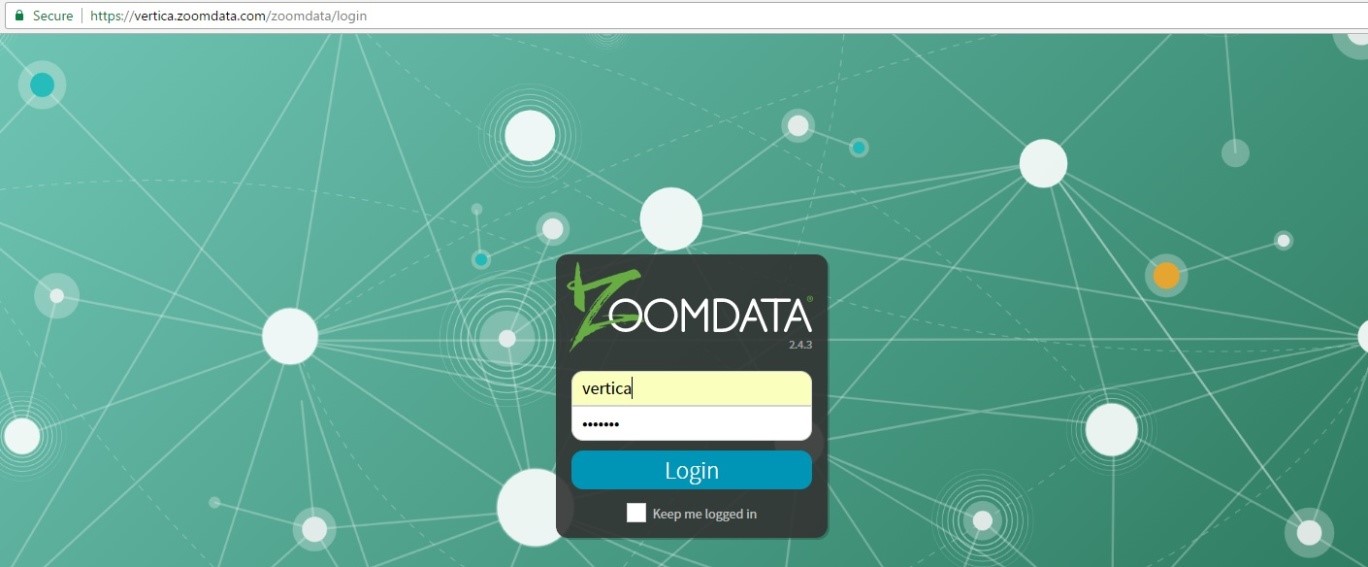
-
Click the Settings icon.
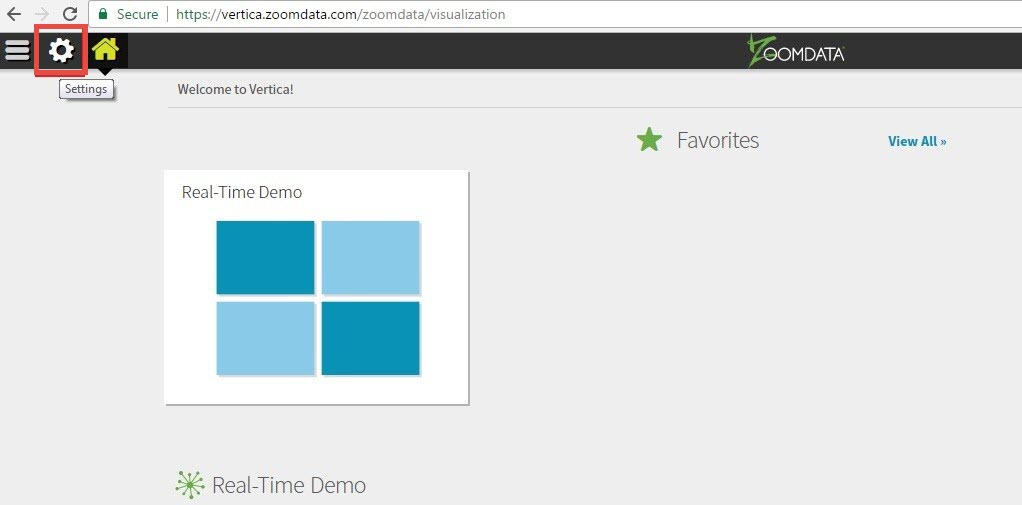
-
Click Sources.

-
Under Add a New Data Source, click Vertica.
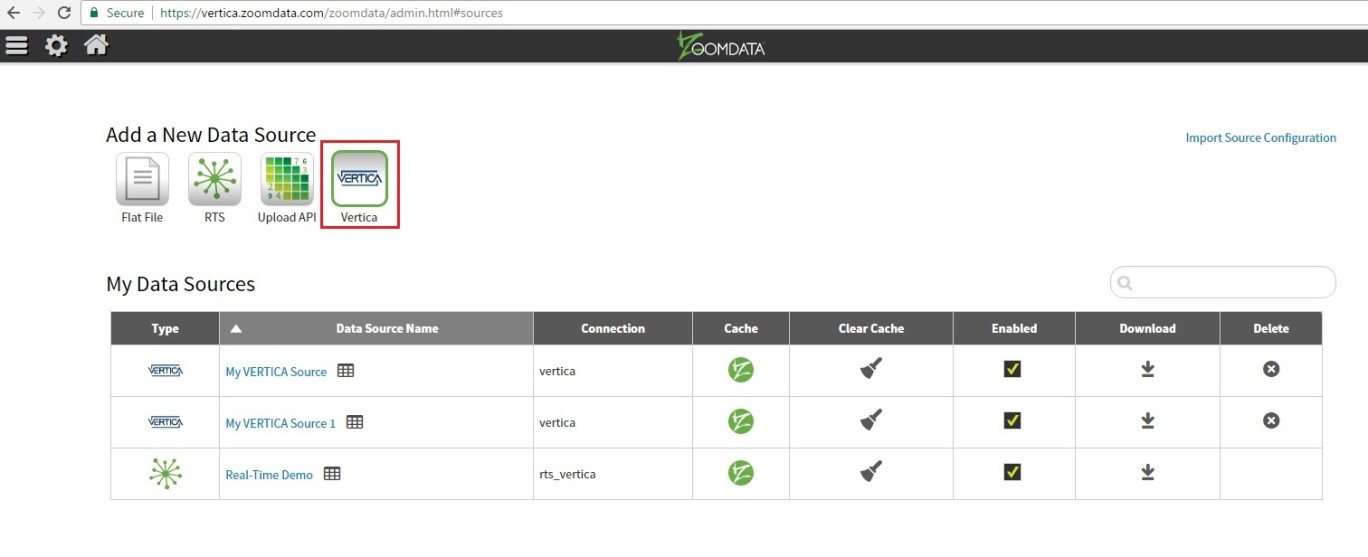
-
Type a name for your data source and click Next.
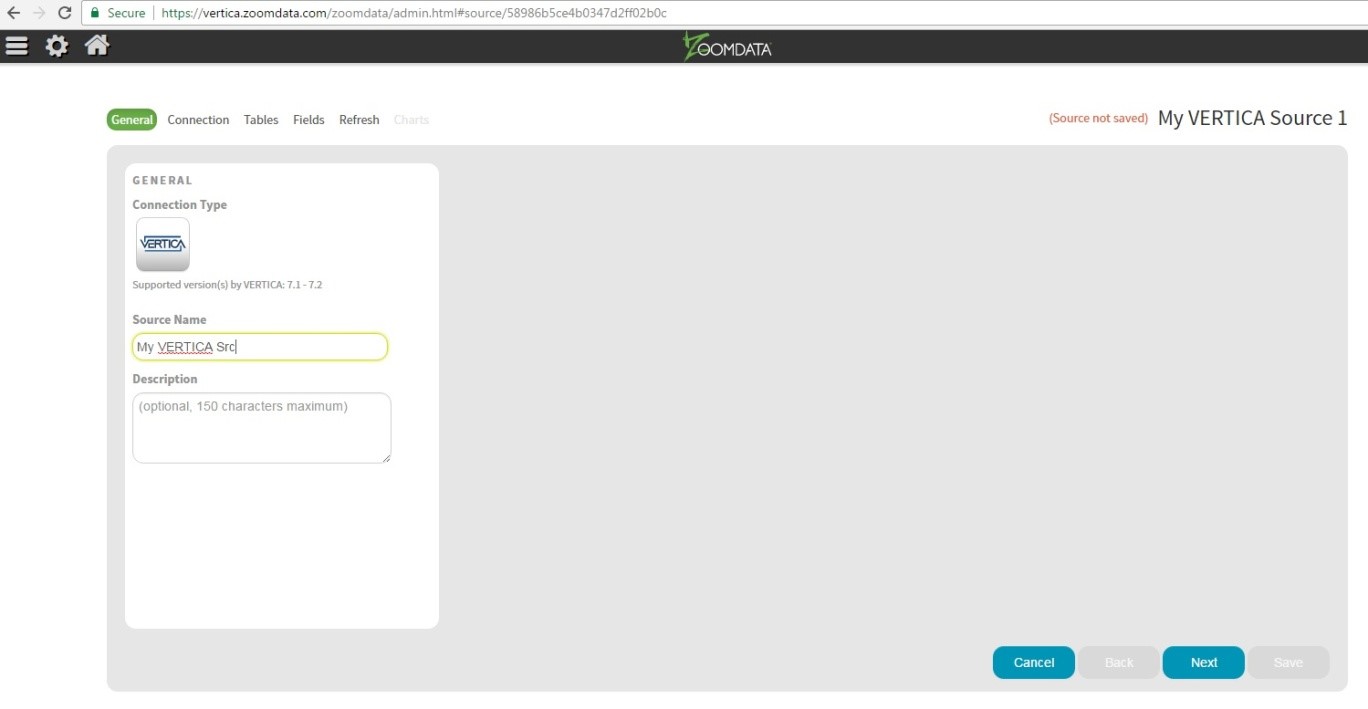
-
In the Input Credentials dialog box, enter the following:
Connection Name: A name for the connection
Password: Password for logging in to the Vertica database
User Name: Name of the Vertica user
JDBC Url: URL of the Vertica JDBC driver
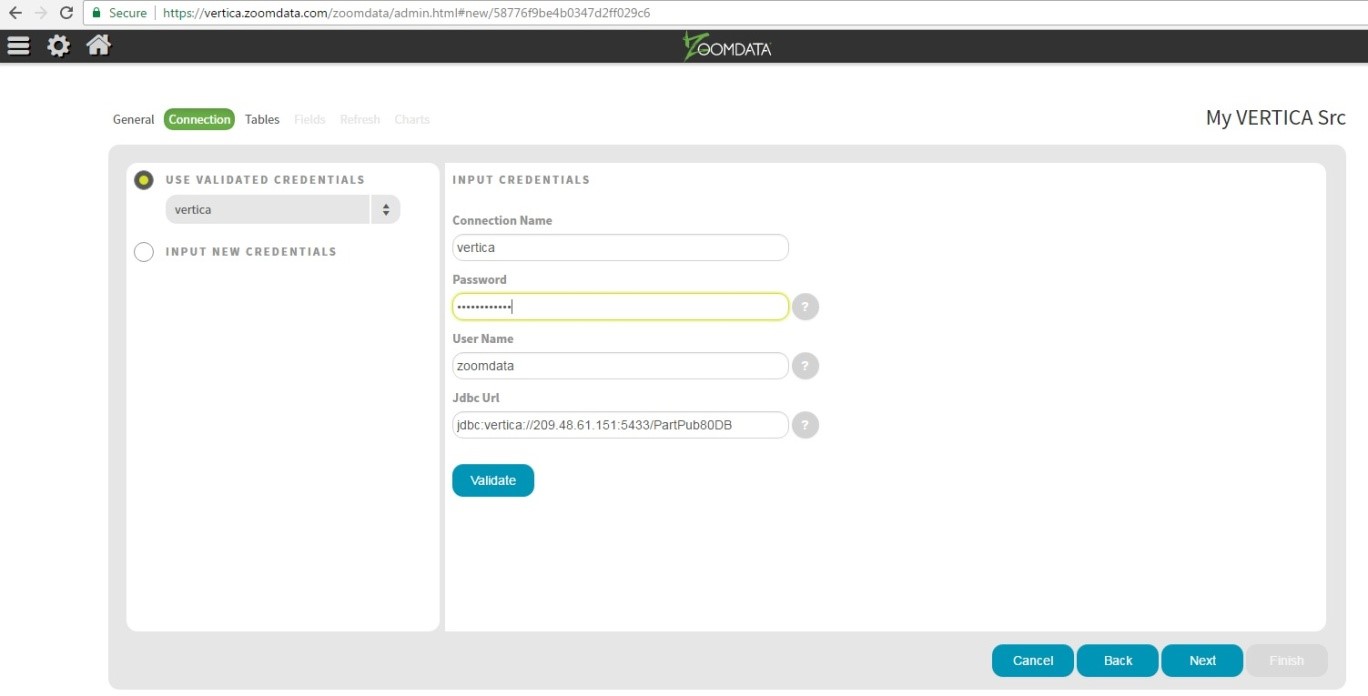
-
Click Validate to validate the connection.
When the connection is validated, the following dialog box displays:
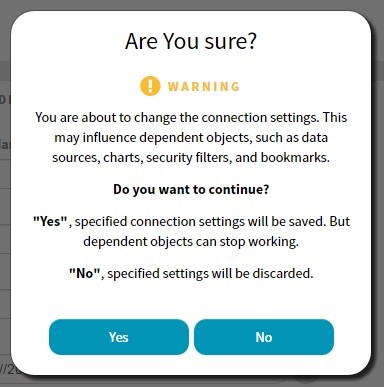
-
To save the connection settings, click Yes.
When the Input Credentials dialog box displays again, the saved connection is highlighted.
- Click Next.
-
Select the schema you want to use.
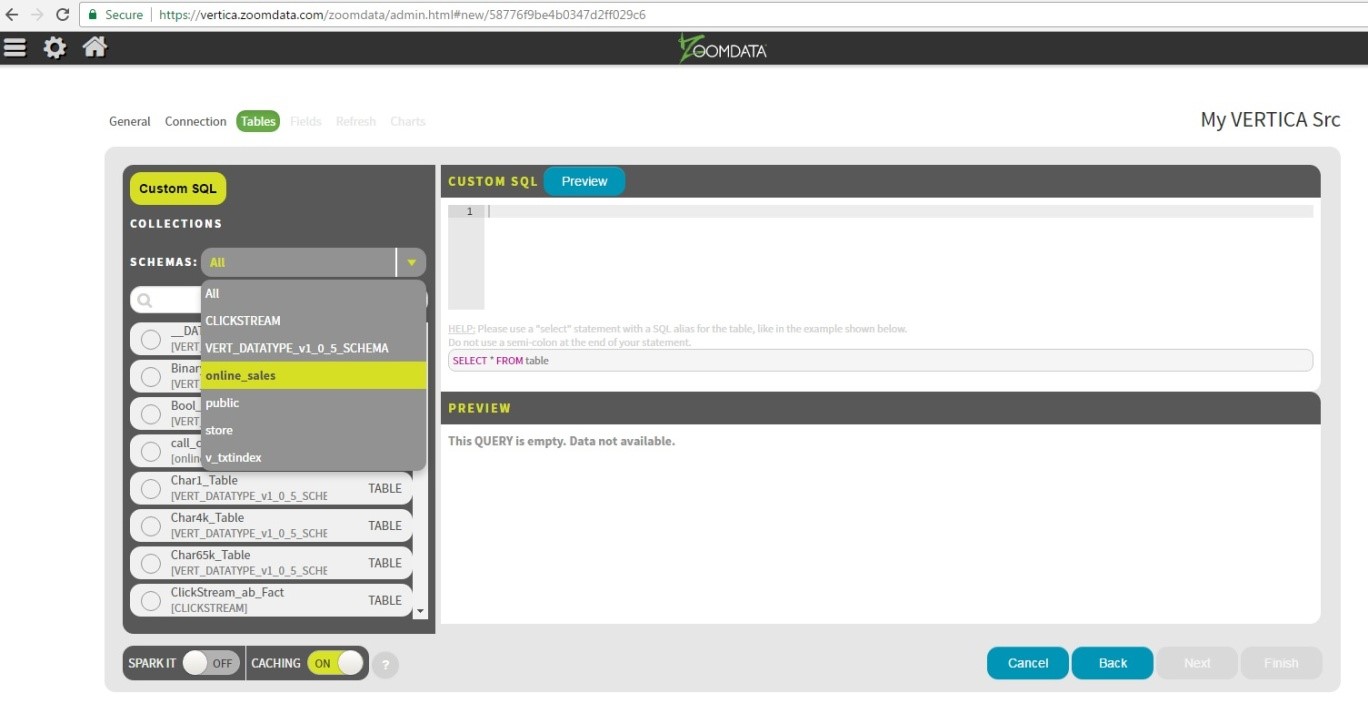
-
View the data.
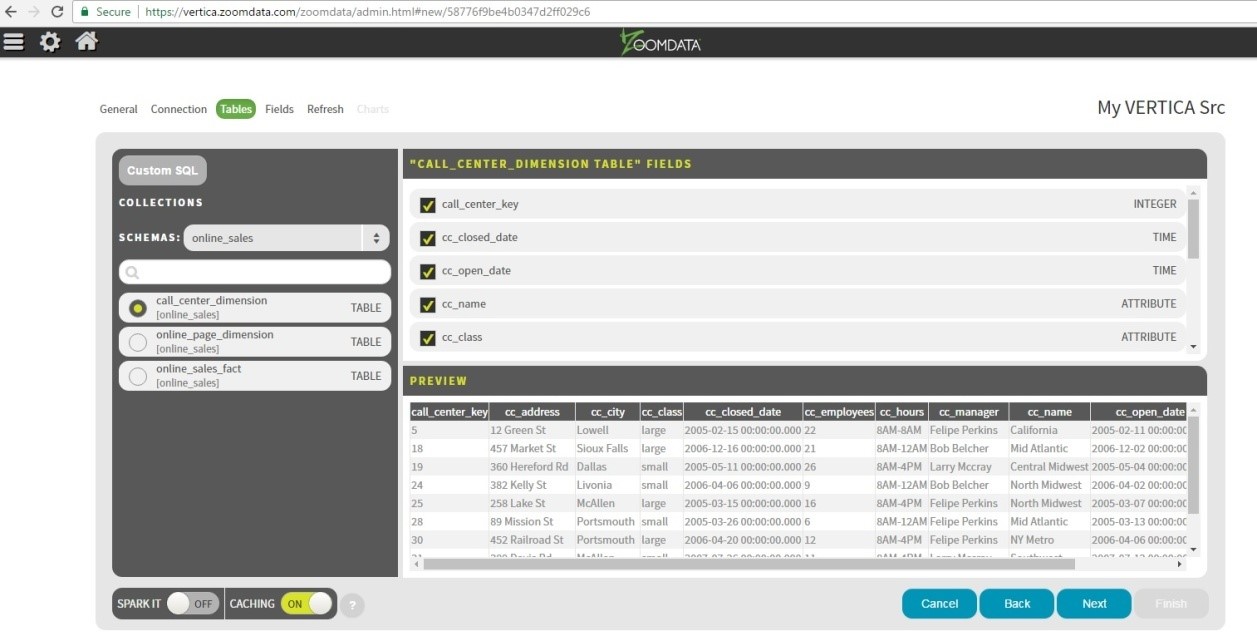
Data Type Mapping
| Vertica data type | Mapping in Zoomdata |
|---|---|
| BOOLEAN | Attribute |
| CHAR | Text |
| VARCHAR | Text |
| LONGVARCHAR | Text |
| INTEGER | Integer |
| NUMERIC | Number |
| FLOAT | Number |
| INTERVALSECONDS | Integer and Text |
| INTERVALMONTH | Integer |
| DATE | Time |
| TIME | Time |
| TIMESTAMP | Time |
| TIMETZ | Time |
| TIMESTAMPTZ | Time |
| BINARY | Text |
| VARBINARY | Text |
| LONGVARBINARY | Text |
Known Limitations
Zoomdata 2.4.3 does not support the following Vertica data types:
- INTERVALMONTH
- INTERVALSECONDS
- LONGVARBINARY
- TIMETZ
The highest and lowest DECIMAL values in Vertica are rounded in Zoomdata 2.4.3 as follows:
- The maximum value of a DECIMAL column in Vertica is 79228162514264.337593543950335. Zoomdata rounds this value to 79228162514264.34.
- The minimum value of a DECIMAL column in Vertica is
-79228162514264.337593543950335. Zoomdata rounds this value to -79228162514264.34.
The highest and lowest INTEGER values in Vertica are rounded in Zoomdata 2.4.3 as follows:
- The maximum value of am INTEGER column in Vertica is 9223372036854775807. Zoomdata rounds the maximum value to 9223372036854776000.
- The minimum value of an INTEGER column in Vertica is
-9223372036854775807. Zoomdata rounds this minimum value to -9223372036854776000.
Zoomdata 2.4.3 does not support the smallest value and the [122.33344445555] value of the DOUBLE PRECISION (float) data type in Vertica
The smallest and [122.333444455555] values of DOUBLE PRECISION data in Vertica are not supported in Zoomdata 2.4.3.